Summary
- As of 2025, Instagram has over 2 billion monthly active users, making it the third most popular social network globally.
- For brands today, Instagram is a vital marketing tool, providing direct access to a massive and engaged audience.
- By embedding an Instagram feed onto your website, you build a dynamic, real-time cycle of consumer interaction.
- Adding Instagram feed to your Wix website is easy and takes just a few steps.
- Some of the key benefits of including Instagram feed to websites include leveraging UGC content, keeping the website content organic and engaging.
Adding an Instagram feed to a Wix website is more than just a visual upgrade; it’s a strategic move backed by real numbers. Instagram boasts over 2 billion monthly active users as of 2025, with U.S. adults spending an average of 32 minutes per day on the platform.
Moreover, displaying user-generated content (UGC) and real-time updates not only keeps your website fresh but also builds trust with new visitors.
It’s easy to embed Instagram feed on Wix websites with Flockler’s social media aggregator. You can create your own rules on what type of content is displayed on your Wix site. Add and hide posts regardless of the automation rules – you have full control over what Flockler displays on your website.
Read on for a step-by-step guide on adding Instagram feed to Wix.
Embed Instagram Feed on Wix: In-Depth Guide
Step 1: Create a Free Flockler Account
Sign up with Flockler for a 14-day free trial. You do not need to provide any credit card information at this stage.
Step 2: Connect your Instagram Account
Next, Flocker’s bot will guide you to select a social media feed. Choose “Instagram” and create automated feeds and rules on what type of content Flockler should automatically add to your Wix website.
From Instagram, you can collect:
- All public images and videos mentioning a hashtag associated with your brand or marketing campaigns.
- Public images and videos mentioning your business account or tagging your business with an image.
- Instagram Stories from your Business Account (only Stories published in the past 24 hours, and admin rights of the Business Account required).
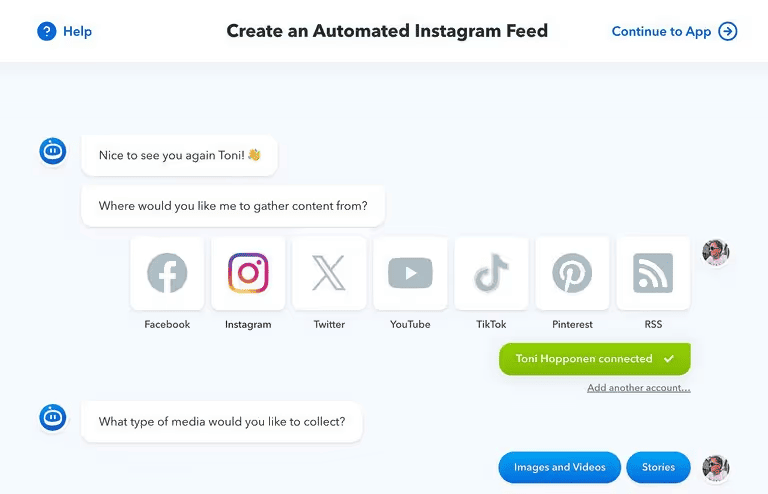
Step 3: Customize the Instagram Feed & Generate Embed Code
Now that you’ve connected to your Instagram account, it’s time to choose a widget design that best suits your website's brand design. Flockler offers multiple design layouts - grid, wall, carousel, and slideshow. Select one that is aesthetically appealing to your website design.
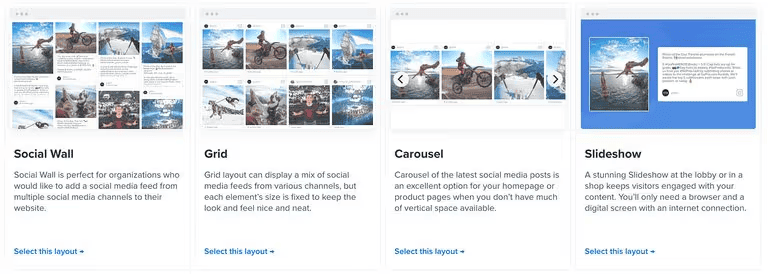
You can create as many layouts as you like. If you have multiple websites, apps, and other digital services, click the ‘Create a new layout’ button to create an embed code for each of them.
After selecting your layout, Flockler gives you an embed code and a preview URL that you can use on your Wix pages.

Step 4: Add the Instagram Feed Embed Code to Wix Website
The final step is to embed Instagram feed on your Wix site.
There are two ways to do it, and it depends on the user interface within Wix that you're using. Here are quick instructions for both versions.
Embedding Instagram Feed with the Classic Wix Editor
Step 1: In the Wix Editor, click the + button on the left, select ‘Embed’ and then ‘Embed a widget’ from the available options.
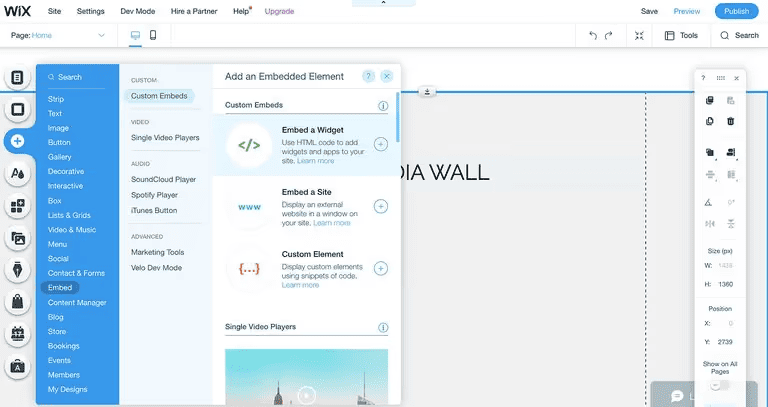
Step 2: Resize the element (Instagram widget) as per the dimensions you want and then click the ‘Enter Code’ button.

Step 3: Go to Flockler’s ‘Display’ tab and copy and paste the embed code to Wix’s editor.

Step 4: Click the ‘Update’ button, and your Instagram feed will appear on the page.

Step 5: That’s it – click ‘Publish’ and your website will have a live Instagram social wall.
Embedding Instagram Feed with the Wix ADI
The Wix ADI is a new, easy-to-use and AI-powered editor with ready templates.
Step 1: Open the editor and click the + icon on the page and select the position where you’d like to display the Instagram feed.

Step 2: Next, select ‘HTML Embed’ and choose one of the ready-made templates.
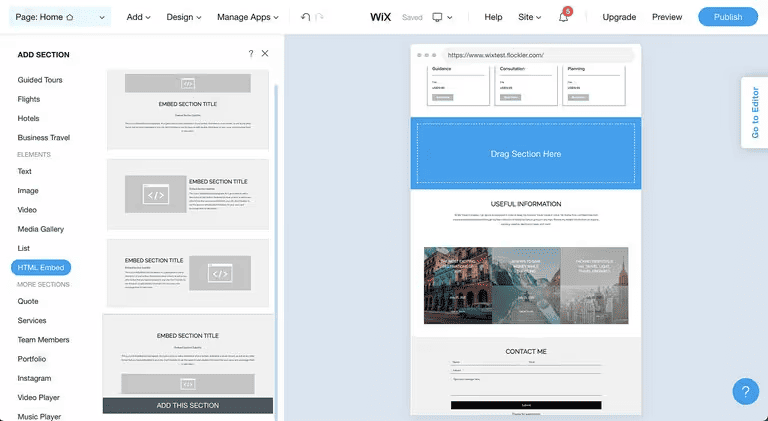
Step 3: Edit or remove any default texts and enter ‘Settings’ in the HTML section.

Step 4: Select ‘Website’ as the embed type and paste the ‘Preview’ URL from the Flockler Display tab (not the embed code, as ADI requires the preview link). While you are on the editor, you can change the width and height available for the Flockler layout.

Step 6: Publish the changes, and the Instagram feed will show up on your Wix site.
Why Should Brands Embed Instagram Feeds on Wix Websites?
There are several reasons why more than 1,000 organizations worldwide use Flockler to embed social media feeds on their websites and digital services. The most common use cases are:
Displaying Dynamic Content on the Website
Most companies keep their social media accounts updated with daily or weekly posts. However, writing news and blog posts might be only occasional, and the website remains reasonably static.
With the automated Instagram feeds, you can gather all branded content in one place. And with Flockler’s ready-made templates, you can display filtered views on each page.
Instead of repeating the same social media wall on all pages, hashtags in your content create tens or hundreds of unique feeds to display on your Wix website. Learn how you can use hashtag feeds to display the right content in the right place and at the right time.
Running User-Generated Content Campaigns
User-generated content campaigns are an effective way to increase engagement and reach on social media channels.
One of the best examples is the #GoProAwards campaign. On the GoPro website, the brand asks its customers to upload images and videos with a chance to win a prize. The best entries are shared on GoPro’s Instagram channel, and with the help of Flockler, the #GoProAwards Instagram feed is embedded on the page.

Adding Social Proof on Product Pages
Customers trust social proof and reviews from peers almost as much as they rely on recommendations from their friends. Data shows that 79% of people are significantly influenced to purchase a product based on social media posts.
Asking your customers to share their experiences and embedding hashtag feeds on your product pages is one of the best ways to increase conversions on your Wix website.
A good example is Worktop Express, a popular online shop for solid wood worktops, that shows social proof on its homepage and product pages.

FAQs
How do I add a social media feed on my Wix website?
You can add a social media feed on the Wix website in 4 easy steps:
- Create a Flockler account
- Connect to your social media channel (Facebook, Instagram, LinkedIn, etc)
- Customize the social media widget and generate shortcode
- Copy and paste the social media feed code to your Wix website.
Can Wix integrate with Instagram?
Yes, you can integrate Wix with Instagram using Flockler’s social media aggregator.
- Create a Flockler account and connect to your Instagram account.
- Customize the Instagram feed widget and generate a shortcode
- Copy and paste the shortcode to your Wix website and integrate Instagram on the page.







