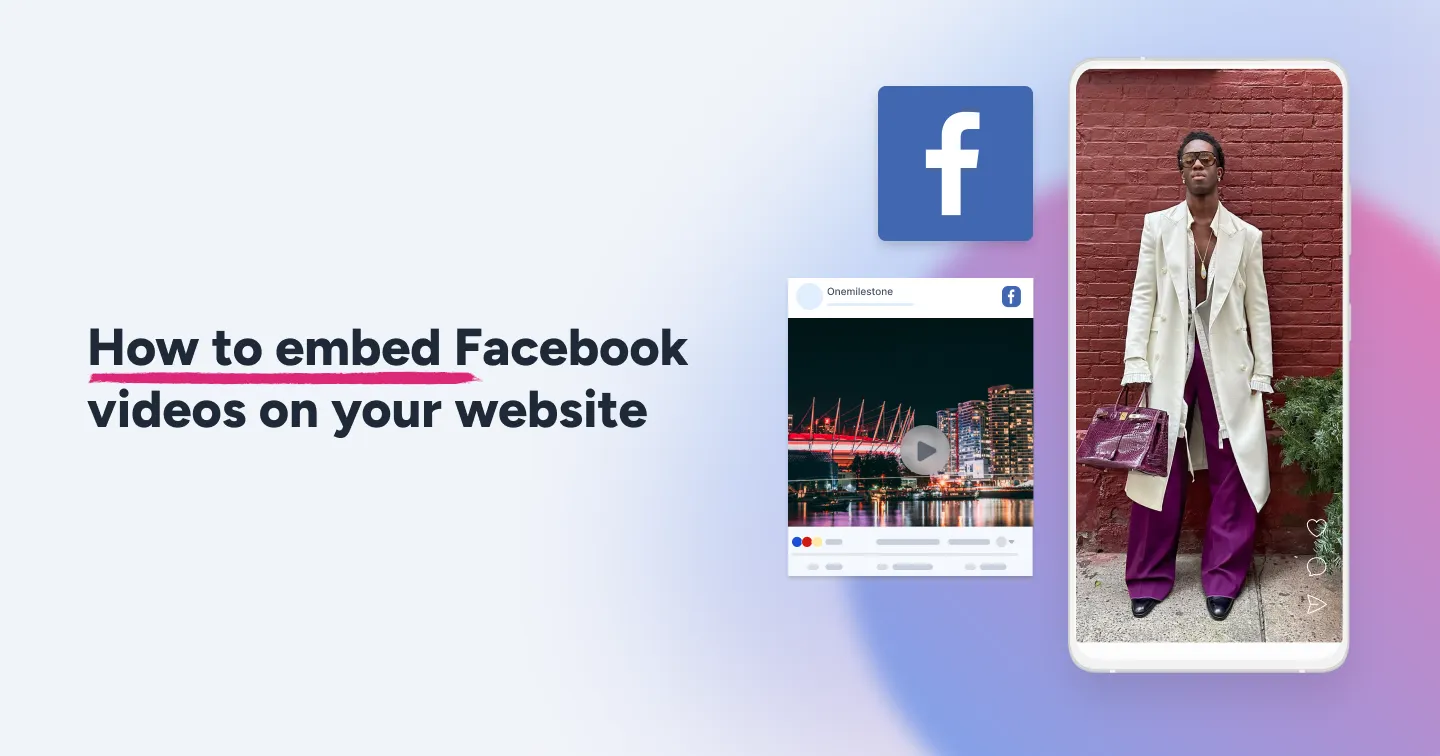Summary
- Embedding Facebook videos helps repurpose top-performing social content to boost engagement and time on page (up to 2.6× longer).
- It adds social proof by displaying real likes, comments, and shares directly on your site.
- You can embed videos manually with Facebook’s embed code or use Flockler for automated, multi-channel feeds.
- Flockler makes it easy to design branded layouts, combine content from other platforms, and keep embeds automatically updated.
Embedding Facebook videos on your websites is a simple and effective way to reuse and capitalize on your brand content present on Facebook. By pulling your best-performing Facebook content directly onto your site, you can keep visitors engaged longer, build social proof, and extend the reach of your video content beyond Facebook.
In this guide, we’ll show you the best way to embed Facebook videos on your websites and provide tips to ensure your videos help you grab the most amount of eyes.
What does it mean to embed Facebook videos?
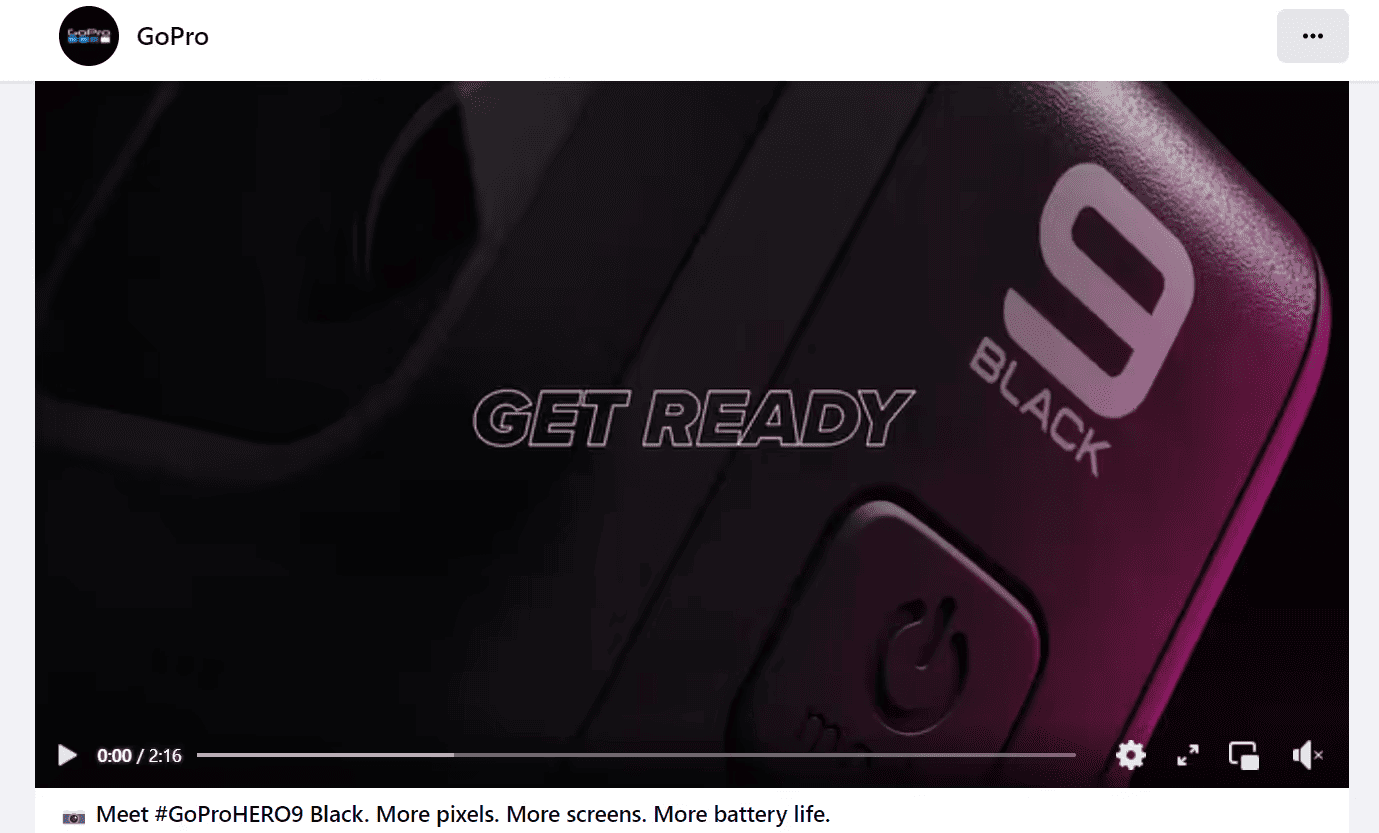
When we talk about embedding a Facebook video, we mean displaying a video directly on your website using an embed code, iframe, or professional Embedding software. By doing this, you create a window on your site that shows the original Facebook video, while it remains hosted on Facebook’s servers.
You can embed different types of Facebook videos on your website, such as:
1. Reels
2. Stories
3. Long-Form Videos
4. Live Streaming
5. Facebook Video Ads
Why you should embed Facebook videos on your Website
Embedding your Facebook videos can offer a multitude of benefits, such as:
- Boost engagement. Video content holds attention far better than static text or images. Studies show that users spend approximately 2.6× more time on pages with video than on those without.
- Helps you build trust with social proof by letting website visitors see comments, likes, and interactions on embedded Facebook videos. This directly enhances credibility and (implicitly) demonstrates that your brand is active and trusted.
- Extend reach beyond Facebook. Embedding gives your Facebook-hosted video a second life on your website, reaching your own audience, website visitors, and search engine traffic, not just your Facebook followers.
- Embedding your Facebook video saves you precious time on production and maintenance while keeping your content fresh.
How to embed Facebook videos on a website with Flockler
There are several ways to embed a Facebook video on your website. We’ll walk you through the two main methods based on your goals:
- Embedding multiple videos - For professional businesses
- Manually embedding a video - For one-time cases
Embedding Facebook videos with a service like Flockler is ideal if you plan to embed videos professionally. With Flockler, you can embed multiple facebook videos and feeds, but also combine them with other social media sites such as TikTok, Instagram, YouTube, and more.
Here is a step-by-step guide to embedding a Facebook video post on your website with Flocker.
Before you get started: Sign up for a free trial with Flockler, and select Facebook as your source.
Step 1: Add the Facebook public page

- Add the public Facebook page you want to collect video posts from.
- Select the number of posts you want to embed.
- You can select all posts or via keywords.
- Add the selected video posts to the new/existing section.
Step 2: Moderate your posts
Once the posts are collected, Flockler will ask you to moderate or display posts automatically.

With moderation, you’ll be in complete control of receiving each selected Facebook video post.
Even in automatic mode, you can hide unwanted or inappropriate content from your Instagram wall anytime by clicking the ‘Hide’ icon on the right.
With edit, you can select and remove the posts from each section.
Step 3: Design the Facebook wall
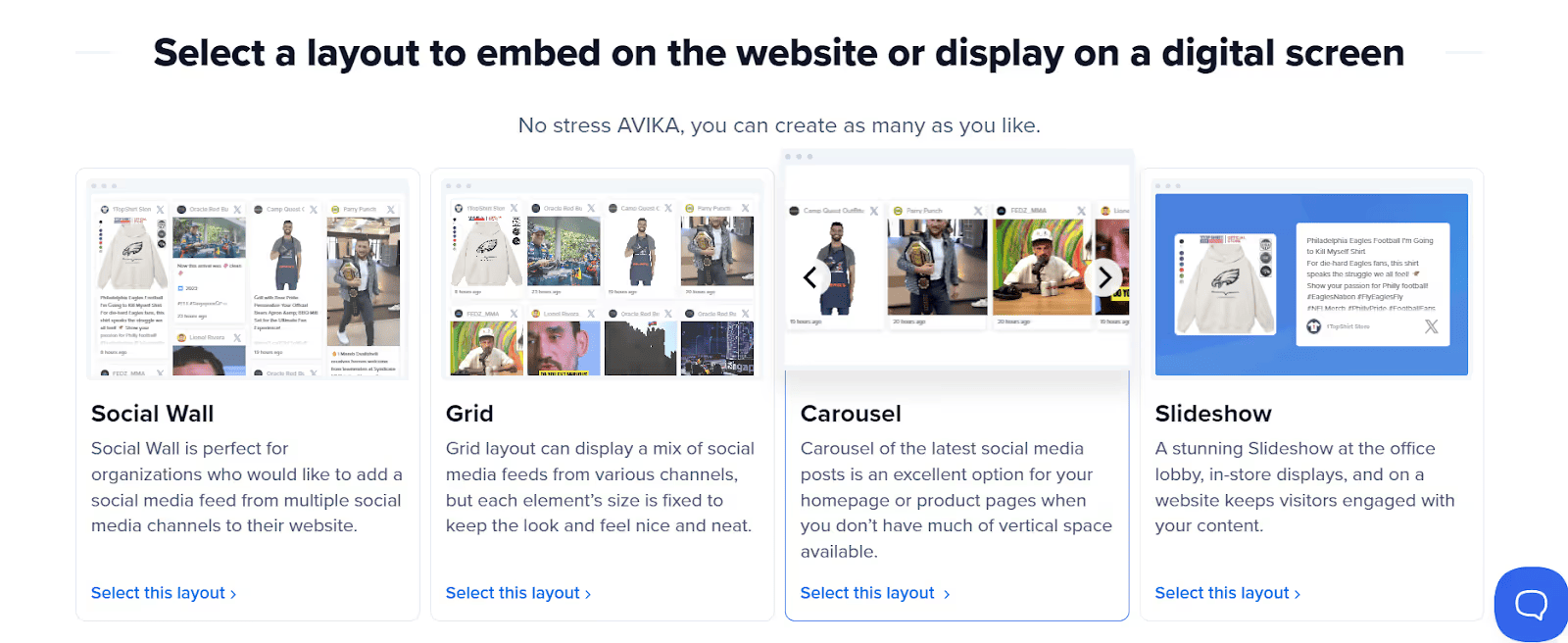
The next step is to design your Facebook video wall outlook. Flockler offers four layout options: wall, grid, carousel, and slideshow.
Select a layout and customize it by clicking 'Edit style & settings' (on the left side).
Under Edit settings, you can show or hide elements, adjust colors, and even add custom CSS, with free developer support available if needed.
Step 4: Embed the Facebook video wall anywhere
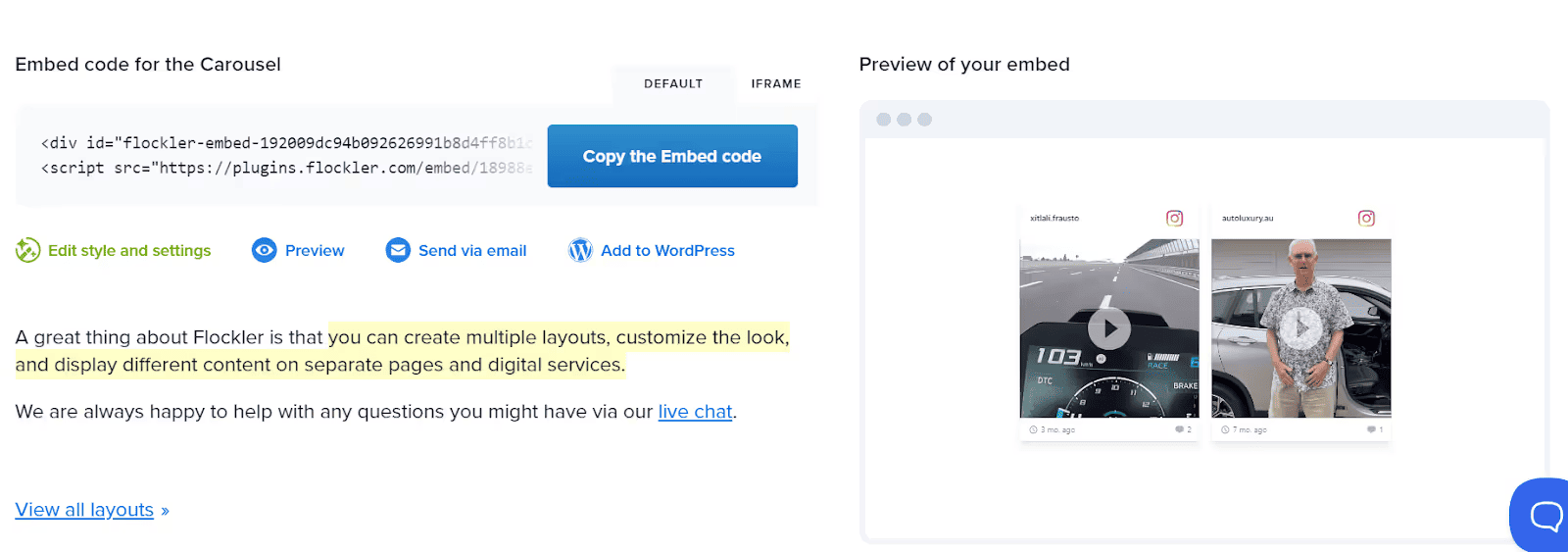
Finally, embed the Facebook video wall by simply copying and pasting the provided embed code into your website’s HTML.
How to Embed a Facebook Video Manually
If you want to embed a Facebook video without any add-ons or third-party tools, the process is straightforward. Here’s how.
Step 1: Get the Embed Code from Facebook

- Navigate to the Facebook video you wish to embed.
- Make sure the video is set to Public, because private or friends-only videos cannot be embedded.
- Click the three dots (⋯) in the top-right corner of the post. Select “Embed” from the menu.
- Facebook will generate an iframe embed code. Check the screenshot below for an example:
- Copy that code by clicking “Copy Code.”
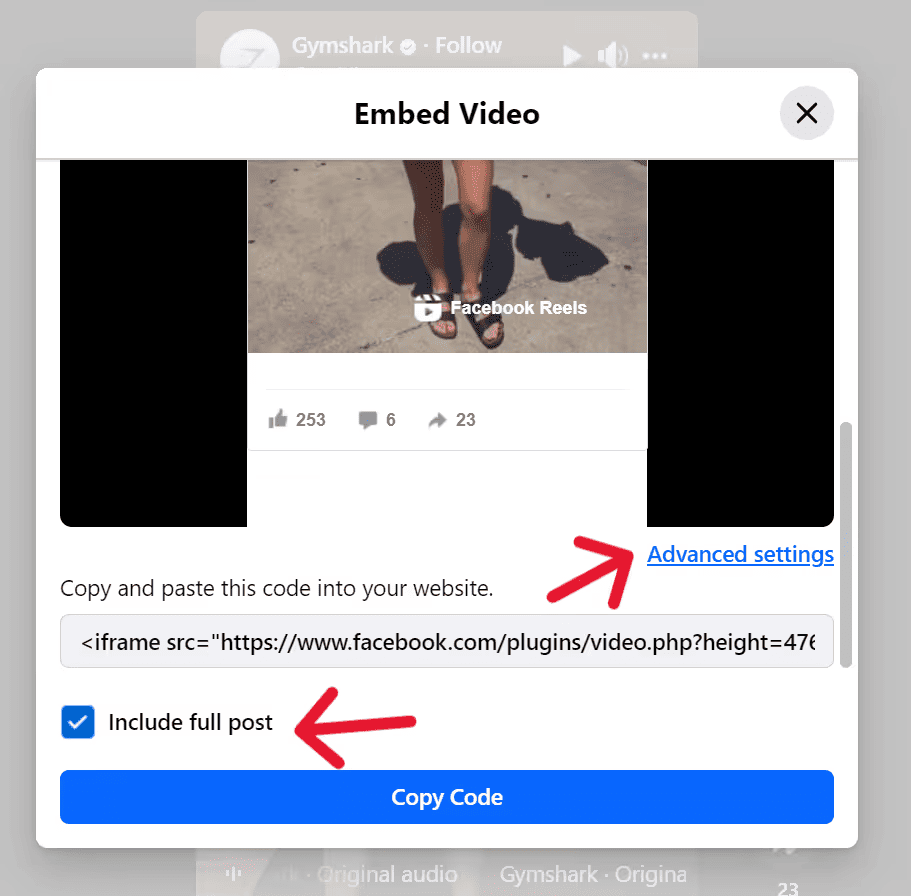
Step 2: Paste the Code into Your Website
- Open the page where you want the video to appear (in your CMS, such as WordPress, Wix, Shopify, etc.).
- Add a block/section for custom HTML or embed code.
- Paste the Facebook iframe code you copied.
- Save and publish.
- The video should now appear on your page; users can play, pause, or interact with it just as they would on Facebook.
Troubleshooting Common Issues
Even with the correct steps, issues can arise. Here are common problems and fixes:
Why use professional Facebook video embedding services
The manual method works fine for one or two videos. But if your business regularly posts videos or you want to embed many videos in dynamic layouts, a social tool like Flockler is far more efficient.
- Automated, dynamic feeds for automatically updating feeds that reduce manual effort and keep your display fresh.
- Allows you to choose brand-safe, customizable layouts from walls, grids, carousels or slideshows to style and match your Facebook video wall to your brand.
- Allows seamless integration & scalability by supporting embedding into any website or digital service, including CMS platforms like WordPress, Shopify, etc.
Ready to get started? Try Flockler free for 14 days. Set up your first embedded Facebook video feed in minutes—no manual coding required. See how fresh, social-proof-driven content can transform your website.
FAQs
Can you embed a video from Facebook on WordPress?
Yes, you can absolutely embed public Facebook videos on WordPress. On the video post, click the three dots → “Embed” → copy the code and paste it into your WordPress HTML divbox. Follow our guide on how you can embed a Facebook feed to WordPress for more information.
How do I make an embedded Facebook video responsive?
If you’re using a manual embed method, wrap the iframe in a <div> with width: 100% and padding-bottom: 56.25% (for 16:9 aspect ratio). The iframe inside should be position: absolute, width:100%, height:100%. This ensures mobile-friendly scaling.
How do I embed a Facebook video in WordPress?
You can either (a) use the native Gutenberg embed block and paste the Facebook video URL or iframe code, or (b) use a plugin/social-feed tool (like Flockler) for additional features such as auto-update, layout control, and styling.
Why won’t my embedded Facebook video show up?
Common reasons include:
- The video isn’t Public (so embedding is blocked).
- The embed code is missing or incorrectly pasted.
- Your website’s theme or CSS is interfering; responsive container code may be necessary.
- The original video has been deleted, or privacy settings have been changed.
What are the benefits of embedding Facebook videos on my site?
Videos increase engagement and time on page, provide valuable social proof through visible comments/likes/shares, extend your reach beyond Facebook, and build trust with your audience through dynamic content.
Can I embed Facebook Reels or live videos?
Yes. Different formats like Facebook Reels or Live streams are embeddable, provided they’re publicly shared and embed-enabled.