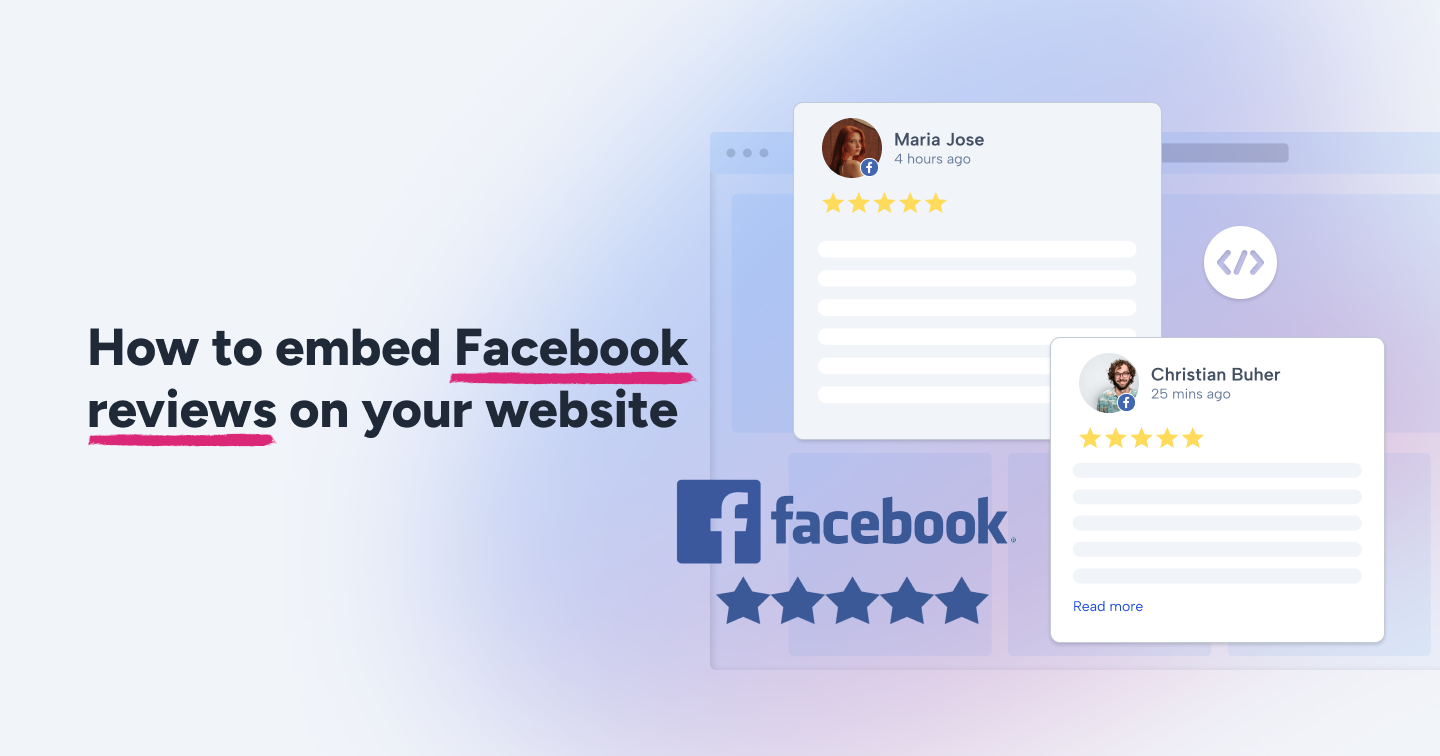Summary
- Enhance your website’s appeal by embedding Facebook reviews using Flockler’s social media aggregator.
- Learn how to embed Facebook reviews on different websites like Wix, WordPress and Squarespace.
- Key benefits of including Facebook reviews include improved product branding, better sales and higher organic reach.
Imagine walking into a popular restaurant where every table is buzzing with recommendations, each whisper shared across millions of screens. That’s Facebook in 2025. With over 3 billion active users and 200 million businesses, the social media platform is the equivalent of a modern town square for reviews and social proof.
Embedding Facebook reviews on website is a great way to increase your brand awareness. When your audience sees authentic reviews of your product, they become more persuaded, and are more likely to convert into customers. Read on to know more about how to embed Facebook reviews on different websites like Wix, WordPress, etc.
How to Embed Facebook Reviews on Website Using Flockler
Embedding Facebook reviews on a website is straightforward and takes only a couple of minutes with Flockler. Here are the detailed steps:
Step 1: Create a free Flockler account
If you haven’t got a Flockler account yet, sign up for our 14-day free trial. The free trial provides the full product with no commitment and makes it easy to test whether the Facebook reviews feed could benefit your website.
Step 2: Select Facebook reviews and connect Facebook account
Once your Flockler account is set up, click the 'Automated Feeds' tab and then the 'Add a new automated feed' button.

Next, the Flockler bot will ask you to choose the channel; select 'Facebook'. Log in to your Facebook account and allow Flockler to access and manage your Facebook Page. Then select your Page and choose 'Fans posting recommendations/reviews'.
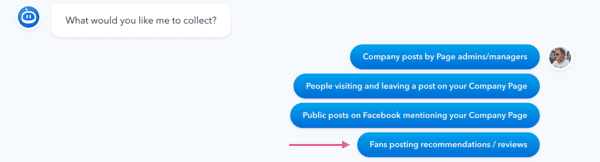
Decide whether you’d like to moderate entries before they appear on your website, or let Flockler automatically display reviews. Even if you choose to show FB Reviews automatically on your site, you can always hide any of them later.
After saving the feed, Flockler will gather all reviews for you.
Step 3: Choose a widget design
Choose and customize a widget design that best fits your website UI/UX. On Flockler’s 'Display' tab, you can create an unlimited number of Social Walls, Grids, Carousels, and Slideshows for your website.
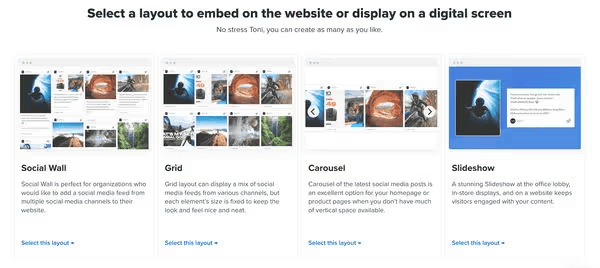
Step 4: Embed Facebook review code to website
Lastly, after you finalize the widget design, a Facebook embed code is generated. You can add the embed code to any modern website, just like you’d embed a YouTube video.
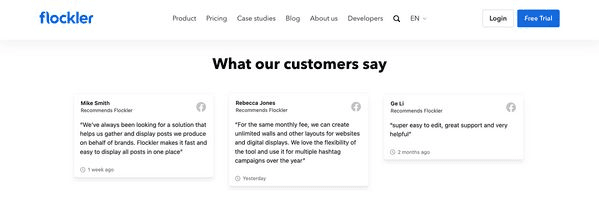
If you encounter any issues or have questions when adding the embed code, please don’t hesitate to contact us via live chat.
How to Embed Facebook Reviews on Wix
Embedding Facebook reviews on Wix is very similar to embedding them on any website, with a few nuances specific to the Wix Editor (Classic).
Follow the instructions mentioned above to generate the Facebook review embed code and then continue with the steps below:
Step 1: Go to the Wix dashboard and select the “embed” option
Log in to your Wix account, then from the dashboard, click the “+” button in the bottom-left. Choose 'Embed' and then 'Embed a widget' from the available options.

Next, resize the element and then click the 'Enter code' button.

Step 2: Copy and paste the embed code from Flockler
Go to Flockler’s ‘Display’ tab and copy and paste the embed code to Wix’s editor. Click the ‘Update’ button, and the Facebook review widget will be live on your Wix page.
How to Embed Facebook Reviews on WordPress
You can use Flockler’s WordPress plugin to get the shortcode that displays Facebook Page Reviews on any WordPress site. Below are the steps to embed Facebook reviews in the WordPress Classic Editor.
Step 1: Log in to WordPress and go to the page where you wish to display the Facebook reviews website.
Scroll to the section where you want to insert this widget. Hover over the "(+)” sign and select “Add Block". Next, search for the Custom HTML element and add it to your page.
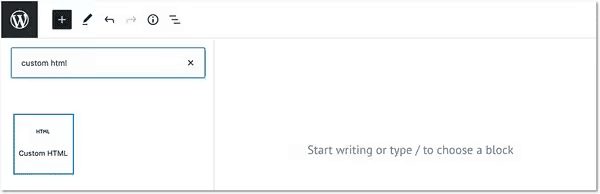
Step 2: Copy and paste the code
Copy and paste the embed code in the “Custom HTML” section and view preview. If everything looks good, click “Update” in the top-right corner.
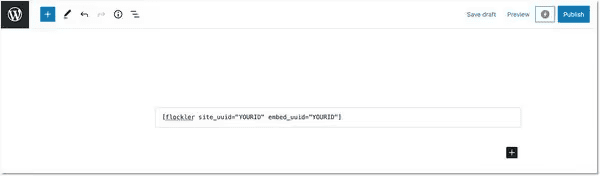
The Facebook reviews widget is live on your WordPress website.
How to Embed Facebook Reviews on Squarespace
Step 1: Click to ‘Edit’ the page where you’d like to add Flockler and then add an element.

Step 2: Click the “+” icon to open a set of options. Search and select the ‘Code’ block.
Step 3: In the ‘Code’ block, ensure you’ve got ‘HTML’ selected from the dropdown and that you have NOT selected ‘Display source’.
Step 4: Copy and paste Flockler’s embed code to the field and click ‘Apply’.

Step 5: A notification might say ‘Script Disabled’. Don’t worry; that’s standard behaviour on Squarespace.
Step 6: Save changes and publish the site. The Facebook Reviews feed shows up on your Squarespace site!
Benefits of Embedding Facebook Reviews on Website
Now that you know how to embed Facebook reviews on a website, here are a few additional benefits of doing that for your business.
Boost Brand Reputation
Testimonials and reviews, in general, serve as social proof for a brand. Data indicates that 52% of all online and offline purchases are influenced by Facebook reviews, underscoring the platform’s continued power to shape consumer trust and spending decisions.
When you embed Facebook reviews on a website, it lets potential customers know the product is trustworthy and well-regarded in the market.
Improve Social Proof and Boost Sales
Audiences trust social proof and user-generated content (UGC) because they provide authentic testimonials from others who have already used a particular product or service.
This is where a Facebook reviews widget comes into play. When searching for a product or service online, reviews are often a key factor in decision-making, especially if one is not yet familiar with the business. You can boost sales for your product by embedding FB reviews on websites.
Increased Organic Reach
Facebook Marketplace has immense reach, and if your product is well-reviewed, the algorithm will automatically push it up in search results, offering more visibility. All of this is organic, entirely based on how many reviews the product has received.
By embedding Facebook reviews on the website, you create a holistic experience that lets users view and contribute reviews in real time.
Get Started: Embed Facebook Reviews on Website Today
Now that you’ve read all about Facebook reviews, their impact and how to embed them on different websites, sign up with Flockler’s social media aggregator for free. Generate a Facebook review shortcode and embed it on your product webpage. In addition, get access to a host of customizations, analytics and tracking features with Flockler.
FAQ
How do I get Facebook reviews on my page?
You can get Facebook reviews on your page in 4 simple steps with Flockler.
- Create a free Flockler account
- Select “Facebook reviews” and connect to your Facebook business account
- Choose a widget and customize it to best suit your webpage design.
- Generate a shortcode and embed it in your website.