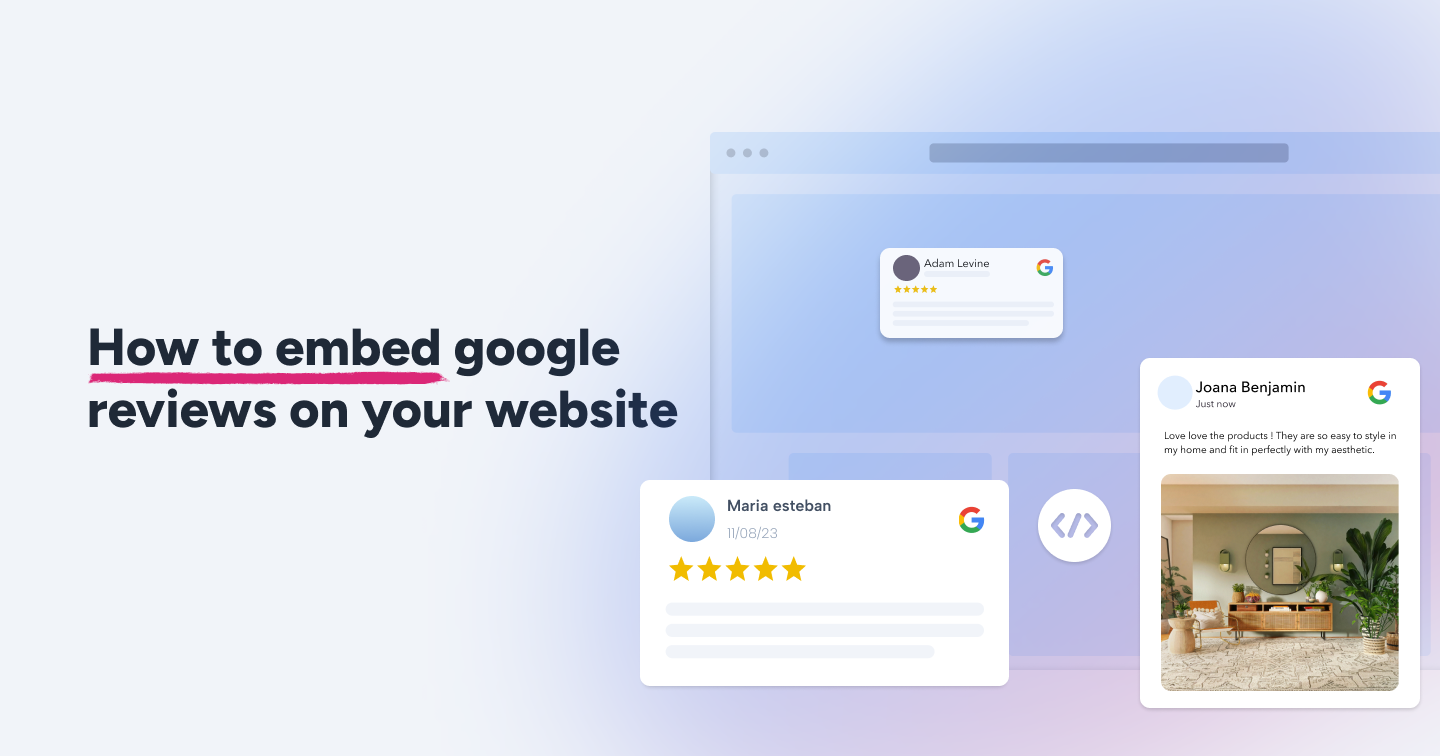Summary
- Google Reviews are a fool-proof way to generate social proof and improve brand reputation.
- Embed Google Reviews to your website using Flockler to enhance branding and convert users into customers.
- Read on to know more about adding Google Review widget to WordPress, Wix, and other website CMS’s.
Data shows that over 88% consumers read Google Reviews before making a purchase decision, underlining the importance of reviews and reputation of a website. Embedding Google Reviews widget on website enhances consumer trust, and can also potentially improve conversions.
This article will tell you all about how to embed Google reviews on websites and why they are important for your business.
How to Embed Google Reviews on my Website With Flockler
Adding Google Reviews to your website is a simple process with Flockler and does not require extensive tech knowledge. You can also design a layout that best suits your website UX and embed it accordingly.
Step 1: Sign up and create a Flockler account for free
If you don’t have an account with Flockler yet, sign up for a 14-day free trial. You will gain access to the entire product, including all features, as well as the auto-updating Google Reviews feed.
Step 2: Select Google Reviews and connect your Google profile
After signing up, the bot will guide you through a list of options on Flockler. Select Google Reviews and connect to your Google Business account.
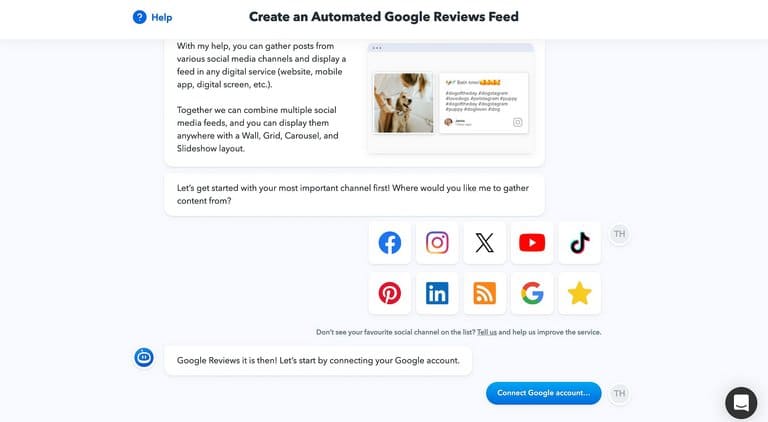
Select the location for which you’d like to display the reviews. You can choose to display one review at a time or a collation of multiple reviews at once.
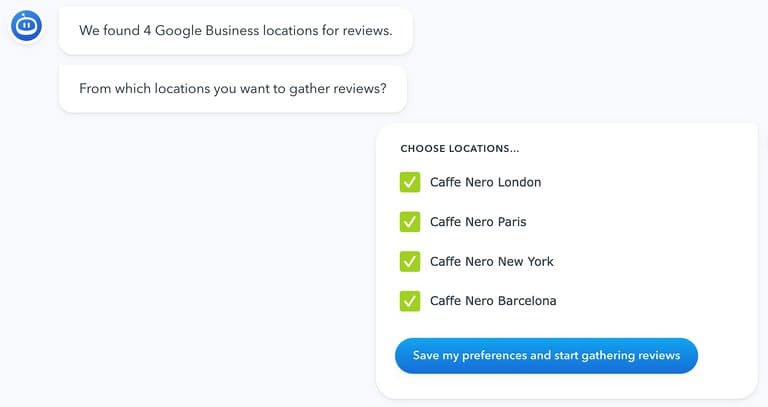
Next, choose if you want all Google Reviews to appear on the website automatically or manually pick each review before it is displayed on your page.
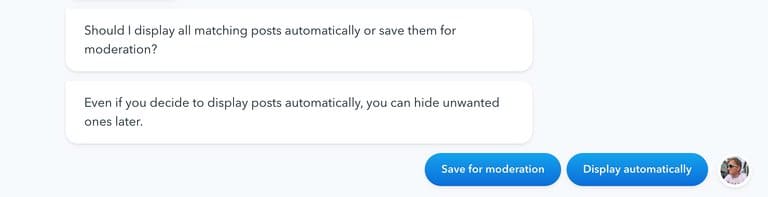
Pro tip: If you select “save for moderation”, you’ll have to check your Flockler inbox each time. All the new Google Reviews will be gathered there for your approval.
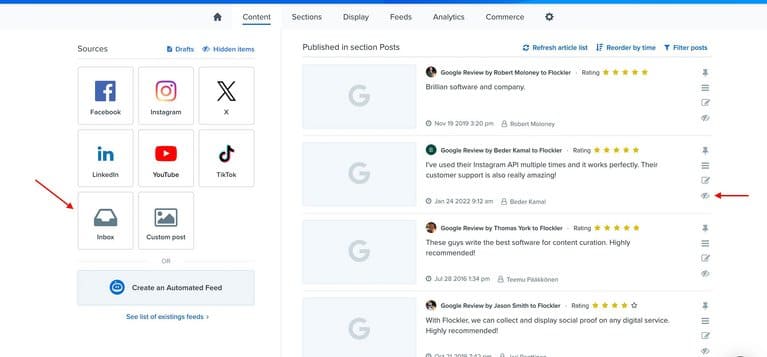
Step 3: Choose a custom widget layout
Now that you’ve connected to your Google Business account, the next step is to select the display layout. You can choose from “Wall, Grid, Carousel or Slideshow”.
Pick one that best suits your website UI/UX and matches the overall design aesthetic.
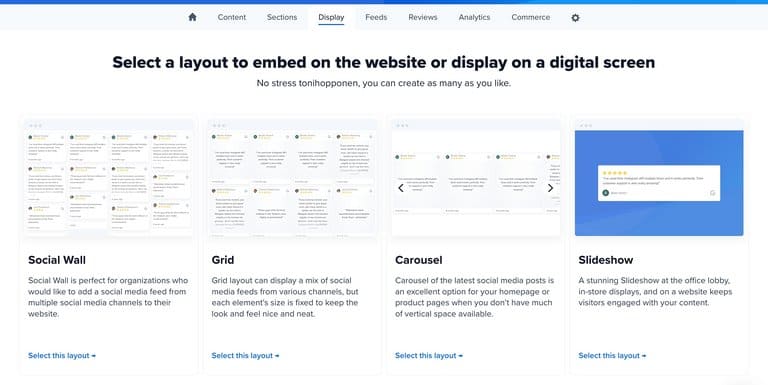
Step 4: Embed Google Review code to website
Once you choose the layout, a Google Review embed code will be generated. Copy and paste it into your website CMS. Preview the page and make it live.
How to add Google Reviews on Wix Website
Adding a Google Review widget to your Wix website is an easy 3 step process.
Step 1: Connect your Google Business account with Flockler and select all the reviews you want to display on Wix website.
Step 2: Select a design layout from Carousal, Grid, Wall or Slideshow. Once you choose the layout, an embed code will be generated.
Step 3: Embed the code to your Wix editor. How you embed the code depends on the type of Wix editor: Classic or ADI.
For a detailed process, read here: Guide to Add Google reviews on Wix website
How to add Google Reviews to WordPress Website
WordPress is one of the most commonly used CMS platforms across the world. You can add Google Reviews to WordPress website in 3 simple steps:
Step 1: Create your Flockler account (for free) and connect it with your Google Business account. Pick the Google Reviews you want to display on your website.
Step 2: Select the design layout (Grid, Carousel, Slideshow or Wall) and create a shortcode to embed on your WordPress website.
Step 3: Paste the Google Review embed code to WordPress editor using “Block Editor”.
Read more: Complete Guide to Add Google Reviews on WordPress
Benefits of Embedding Google Reviews to Website
Now that you know how to add Google Reviews to website, here’s a few additional reasons why you should consider including them in your product pages:
Higher Customer Trust and Conversion
Accordingly to data, for every 10 new Google Reviews earned, conversion improves by 2.8%. This means that the more reviews you display, the higher your sales and the number of new customers. Google Reviews are a great way to enhance customer trust and win social proof.
Genuine customer reviews influence customer decisions in a positive manner, increasing their trust in your brand and boosting conversion.
Better Website SEO
For local businesses, Google Reviews are a key factor in improving visibility on Google Search. Honest reviews improve SEO for websites, enabling them to rank higher on search results.
People searching nearby would easily find your website, especially if you embed Google Reviews on the webpage itself. Long term SEO benefits would not just involve high traffic but also higher conversions.
Improved Feedback Mechanism
When you embed Google Reviews on the website, you actively engage with feedback. It also encourages other customers to leave genuine feedback on your page. Moreover, displaying recent reviews provides dynamic, user-generated content that keeps your webpages fresh.
Having a freshness update like this to your webpage automatically boosts SEO and signals to Google that your webpage has all the key elements required to rank well on Google SERPs.
FAQs
Is there a way to embed Google reviews on a website?
Yes, you can embed Google reviews on your website. Use Flockler’s Google Review embed code, and paste it on your website.
How to embed Google Reviews in a website?
To embed Google in a website:
- Log in to Flockler
- Select Google Reviews and connect to your Google Business account
- Choose a design layout and generate shortcode
- Copy paste the embed code into your website.
How do you add a Google review link to your website?
You can add a Google review link to your website by simply copying the review link and pasting it into your website. If you want to embed all reviews and display them on your website:
- Log in to Flockler
- Select Google Reviews and connect to your Google Business account
- Choose a design layout and generate shortcode
- Copy paste the embed code into your website