Summary
- Embedding a Pinterest Board on your website adds visual appeal with aesthetically pleasing user-generated content that inspires visitors to take action.
- You can embed a Pinterest board via Flockler in five simple steps with multiple layouts, moderation, and analytics options.
- You can also embed a Pinterest board manually via the Widget Builder, but it offers limited customization and moderation options.
Think of your Pinterest boards as digital vision boards; full of creativity, trends, and real-world inspiration.
Now imagine bringing that same energy to your website. Your website becomes a hub of product information, social proof, and creative ideas that inspire and engage your visitors.
With just a few clicks, you can embed Pinterest boards that enhance your brand’s aesthetic, boost engagement, and even improve SEO.
In this article, you will learn how to embed Pinterest Boards and Pins on any website. Learn about both automated and manual methods, including Flockler’s no-code solution and Pinterest's native widget builder, to make your website as inspiring as your Pinterest feed.
Ways for Embedding a Pinterest board on your website
1. Embed a Pinterest board with Flockler
With a social media aggregator tool like Flockler, embedding a Pinterest board is easy and quick.
Flockler offers engaging layout options, Garde AI for AI content moderation, UGC right management, and social analytics.
You can also embed posts from multiple social platforms, such as Facebook and Instagram, along with your Pinterest board, to provide a more comprehensive experience for visitors.
Here is how to embed a Pinterest board on your website using Flockler:
Step 1: Sign in to your Flockler account or take a 14-day free trial that requires no credit card information.
Step 2: Choose the Pinterest platform and add the URL of the Pinterest Boards you want to embed.
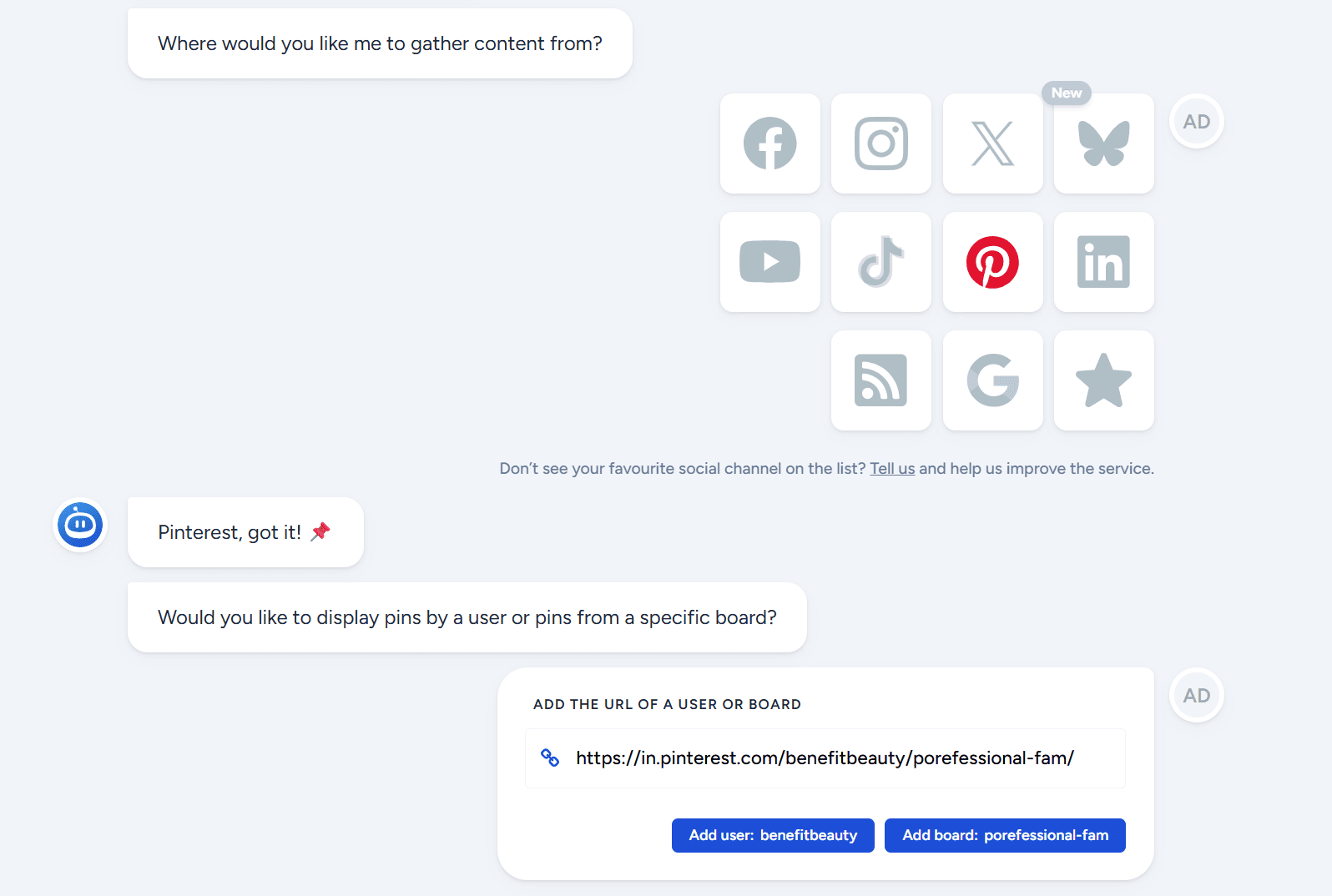
Step 3: Select moderation for your embedded Pinterest board wall.

Flockler offers manual moderation (requiring your approval before posting), automated moderation (refreshing your embedded feeds every 5 to 15 minutes), and AI moderation (filtering inappropriate posts without manual effort).
Step 4: Choose one of four layout options for your embedded Pinterest board: Walls, Grids, Carousels, and Slideshows.
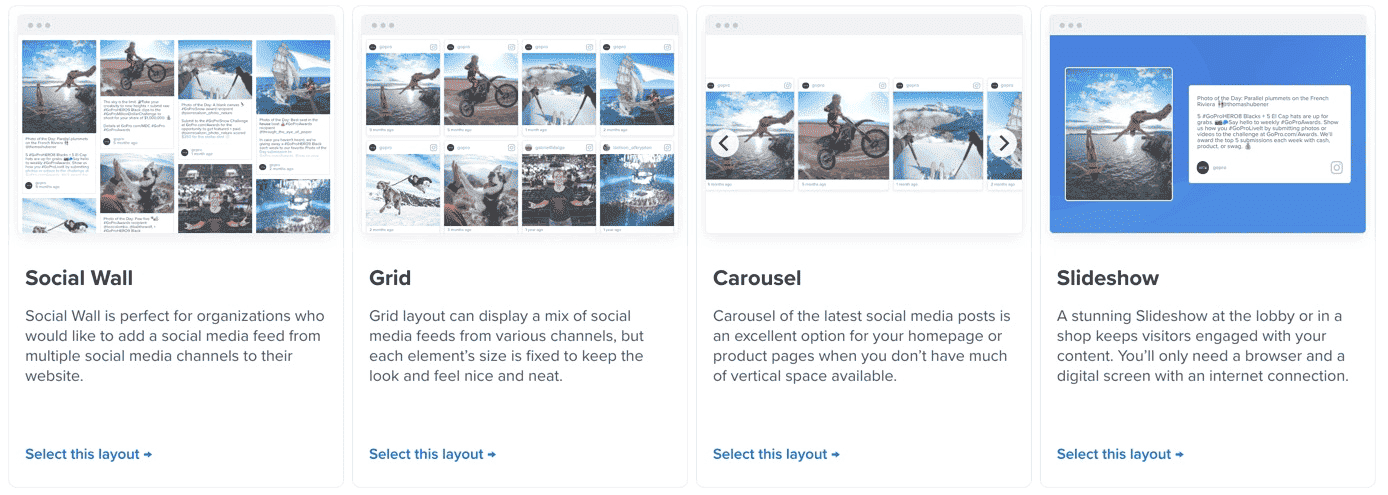
Step 5: Now, just copy the auto-generated embed code and paste it into your Website’s CMS. Your website will now display UGC Pinterest boards in an engaging manner.
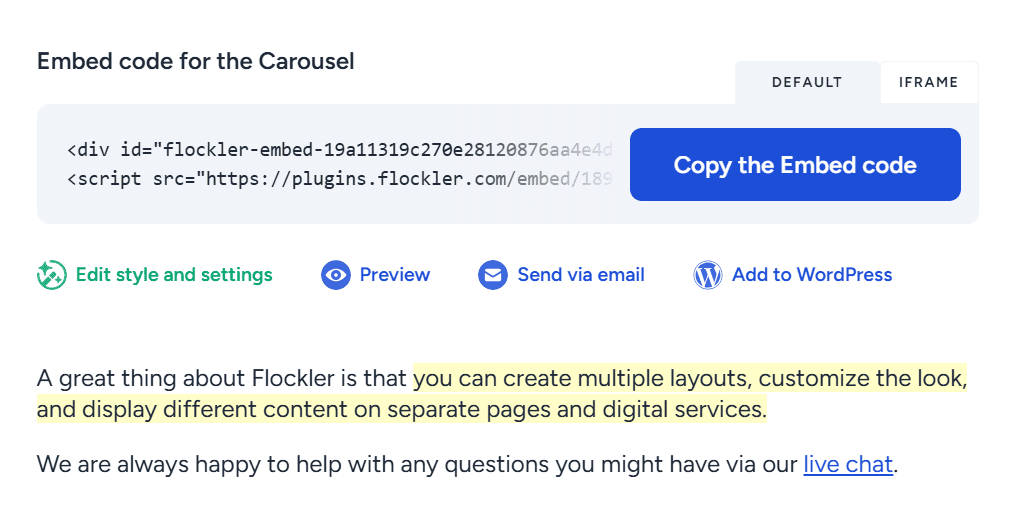
2. Embed Pinterest Board with Pinterest widget builder
The other way is to manually embed the Pinterest board on the website via Pinterest’s native widget builder.
It is a cost-free method, but it offers limited customization and no additional tools for content moderation or analytics.
Here is how to embed a Pinterest Board manually:
Step 1: Copy the URL of the selected Pinterest board from the browser address bar.

Step 2: Open Pinterest Widget Builder and paste your copied board URL. You can customize the board’s width, height, and pin thumbnail size using the available options.
Step 3: Check the preview, copy the generated HTML snippet, and paste it into your website.
Here is a board widget example:
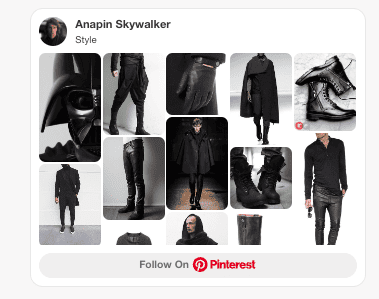
Ways for embedding Pinterest Pins on your website
1. Embed Pinterest Pins with Flockler
Step 1: Sign in to your Flockler account or take a 14-day free trial.
Step 2: Select the Pinterest platform and Pinterest Pins to embed.
Step 3: Choose one moderation method of the three: manual, automated, or AI.
Step 4: Select one of four layouts: Wall, Grid, Carousel, or Slide.
Step 5: Copy the auto-generated code to embed Pinterest Pins on your website.
2. Embed Pinterest Pins manually on the website
Step 1: Open your Pinterest account and select the post you want to embed.
Step 2: Tap the three dots (...) in the upper-right corner of the post, then copy the embed code.

Step 3: Paste that code into your Website CMS to display Pinterest Pins on your website
Ways for embedding a Pinterest board on WordPress
1. Embed Pinterest Board on WordPress with Flockler
Step 1: Sign in to your Flockler account or 14-day free trial.
Step 2: Select the Pinterest platform and enter the URL of the Pinterest board you are looking to embed.
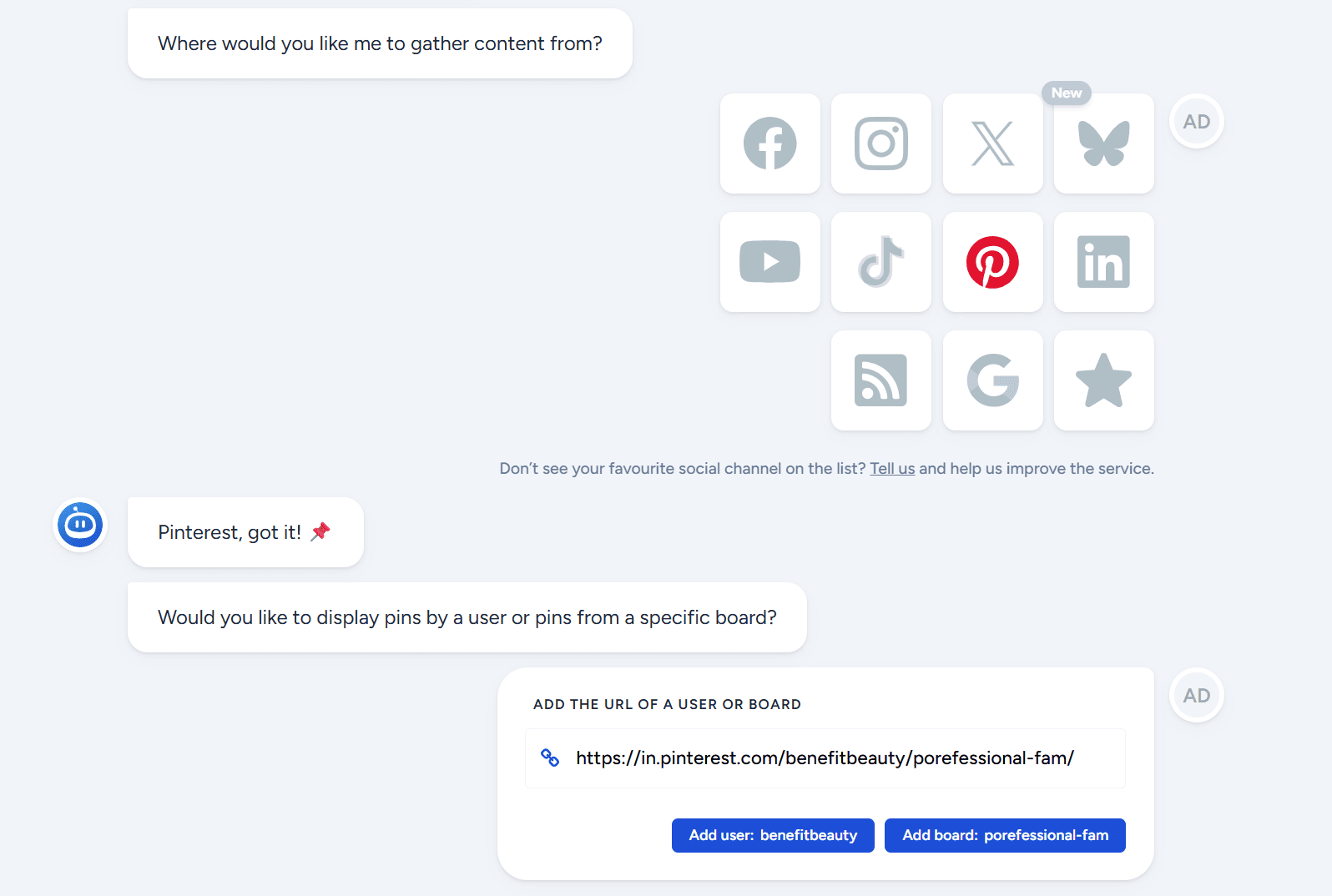
Step 3: Choose moderation for your embedded Pinterest Board.
Flockler offers manual moderation to approve posts before posting, automated moderation to refresh posts every 5 to 15 minutes, and AI moderation to filter anti-brand posts.
Step 4: Select one of four layouts: Wall, Grid, Carousel, and Slide, and copy the auto-generated embed code.
Step 5: Install Flockler’s WordPress plugin and add the code to your WordPress site.

Learn how to add Flockler to WordPress
Using the Block Editor
- Open the WordPress post or page where you want the Pinterest board.
- Click “+ Add Block” in the editor.
- Search for Custom HTML and add it to your page.
- Paste your Flockler shortcode from the Display tab into the HTML block.
- Update or publish the page.
Using the Classic Editor
- Open the WordPress post or page where you want to add the live Pinterest board.
- In the editor, switch to Text mode.
- Paste your Flockler shortcode from the Display tab where you want the feed to appear.
- Update or publish the page.
Using the Elementor editor
- Add a new page or edit an existing one in WordPress.
- Click Edit with Elementor.
- Search for the HTML widget in the left panel.
- Drag and drop the HTML widget onto your page.
- Paste your Flockler shortcode into the HTML Code field.
- Update or publish the page.
2. Embed a Pinterest Board manually on WordPress
Step 1: Select your Pinterest board and copy its URL from the browser’s address bar.
Step 2: Use Pinterest Widget Builder and paste the URL. Customize the board’s width and height and copy the final generated embed code.
Step 3: Open the page or post where you want the board to appear, and ensure you are in the Block Editor (Gutenberg) or Classic Editor, depending on your WordPress setup.
Step 4: Add a Custom HTML Block. In Gutenberg, click the + icon, and in Classic Editor, switch to the Text/HTML tab to add code directly.
Step 5: Preview and Publish.
Ways for embedding Pinterest Pins on a WordPress
1. Embed Pinterest Pins on WordPress with Flockler
Step 1: Open your Flockler account or sign up for a 14-day free trial.
Step 2: Select the Pinterest platform and the Pinterest pins you want to select.
Step 3: Choose the moderation and layout for your embedded Pinterest Pins, and copy the embed code.
Step 4: Install the WordPress plugin and add the code to your WordPress site.
2. Embed Pinterest Pins manually on WordPress
Step 1: Select your Pinterest post and copy its embed code from the three dots on the post.

Step 2: Open the webpage and add a Custom HTML Block with the Block Editor/ Classic Editor.
Step 3: Preview and publish your Pinterest posts.
Benefits of embedding a Pinterest board on your website
1. Enhances visual appeal
Pinterest is a visual platform where users discover, save, and get inspired by ideas.
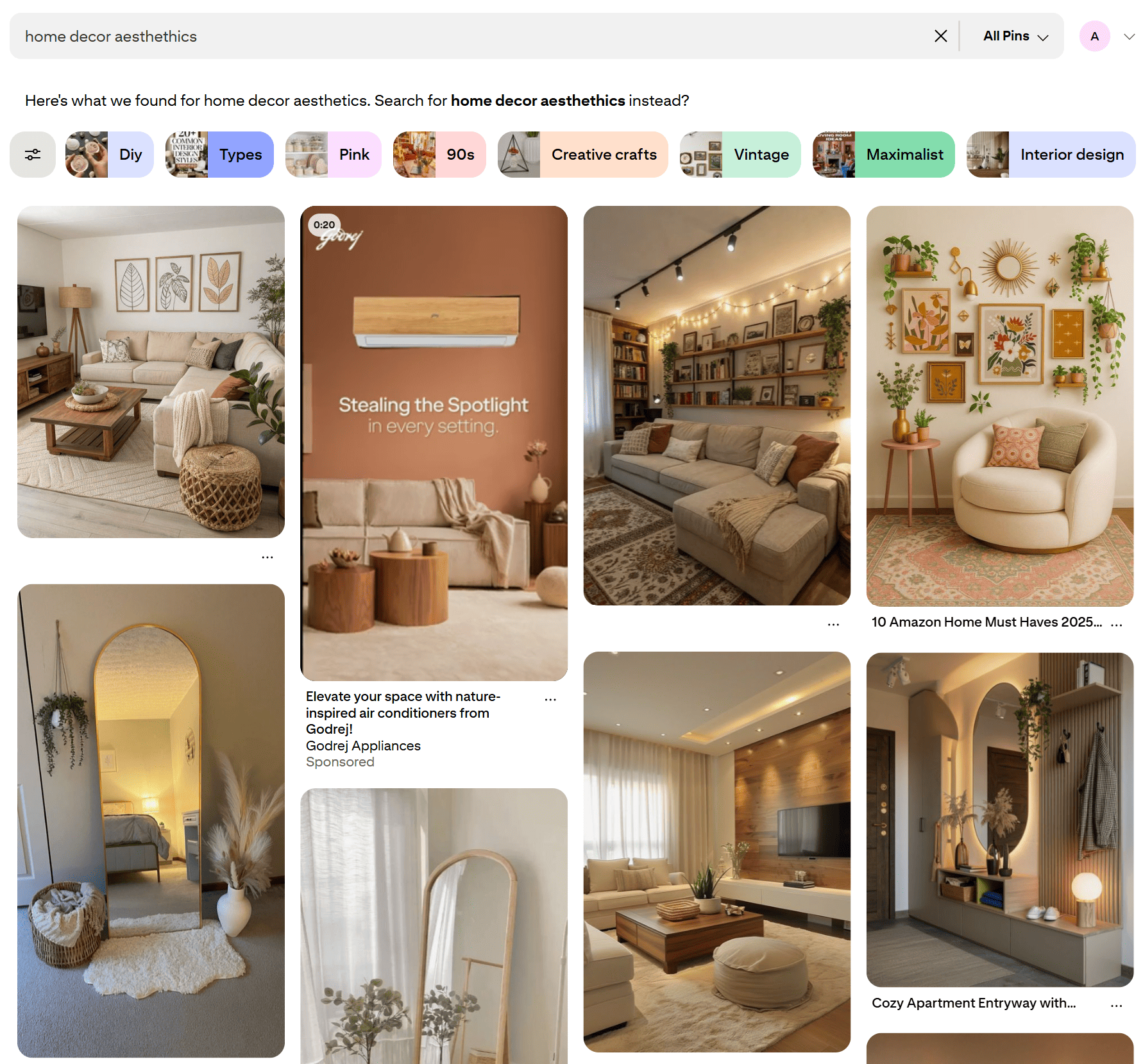
When you add brand-relevant Pinterest content to your website, it not only captures visitors' attention but also helps them connect emotionally with your brand.
2. Showcases brand aesthetic with UGC
Brands on Pinterest create boards with a user-generated content (UGC) theme to highlight how real customers use their products.
For example, Benefit Cosmetics’ profile features various Pinterest boards with distinct UGC themes with a clickable button in its posts.

When you embed these UGC Pinterest boards, your website becomes more credible and inspires potential buyers with creative ideas for using your product, boosting conversions.
3. Boosts SEO and visibility
When you embed a Pinterest board on your website, it makes your site more interesting and meaningful, engaging visitors on your pages for longer.
This leads to increased dwell time on the website, which sends a trust signal to search engines and boosts your website’s SEO.
Final thoughts
Adding Pinterest boards to your website is the most effective way for visual marketing, as Pinterest posts are creative and inspiring. They not only engage visitors but also inspire action for your brand.
Flockler enhances your Pinterest boards with engaging layouts and automates content moderation to keep your embedded Pinterest wall relevant. And all that in a few simple clicks with no coding requirement.
Start your 14-day free trial with Flockler and bring your Pinterest boards to life on your website today.
FAQs
How to embed Pinterest board on a website?
To embed a Pinterest board on a website, use a social media aggregator tool or Pinterest's native widget builder add-on. When you use the embed code from the Pinterest post, you get no customization, moderation, or analytics support. With Flockler, you get engaging layouts, analytics, and AI moderation.
How to embed Pinterest pins on WordPress?
To embed Pinterest pins on WordPress, copy the embed code from the posts and add them to the webpage using the Block Editor or Classic Editor. This method offers no customization or moderation options. Use Flockler to embed Pinterest pins on WordPress. With Flockler, users get engaging layouts, UGC rights management, analytics, and automated moderation.
Can you embed multiple Pinterest boards on a single webpage?
Yes, you can embed multiple Pinterest boards on a webpage with Flockler. Flockler allows you to add different layouts and moderation options for each board. With multiple boards, businesses can publish a variety of visually appealing content and engage visitors.







